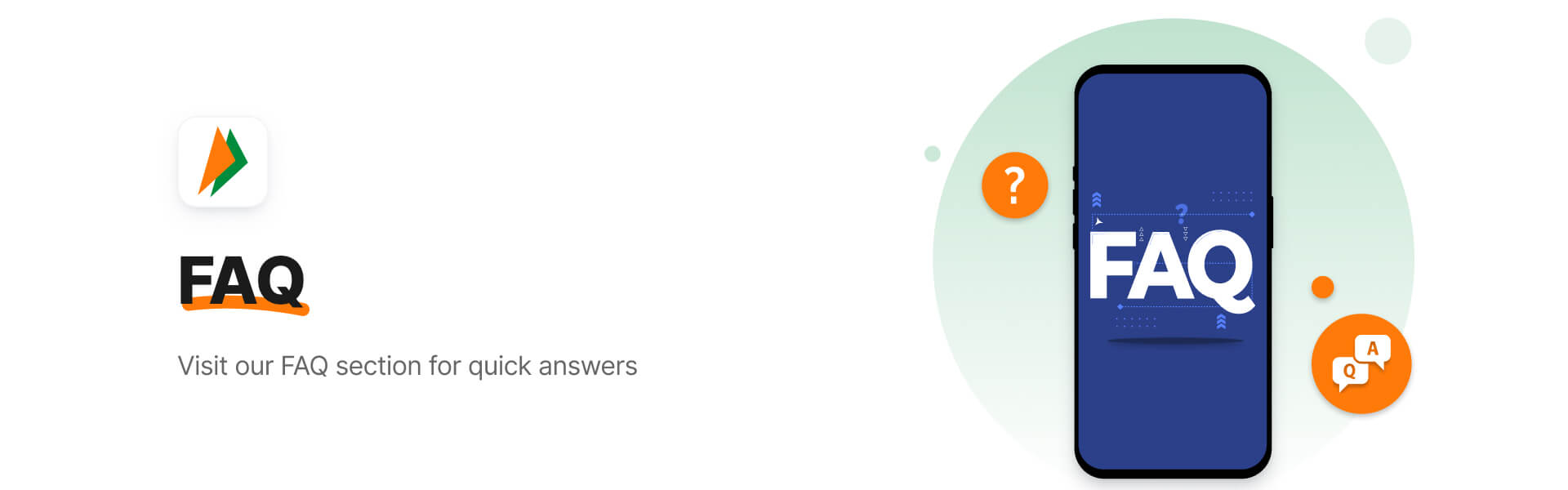
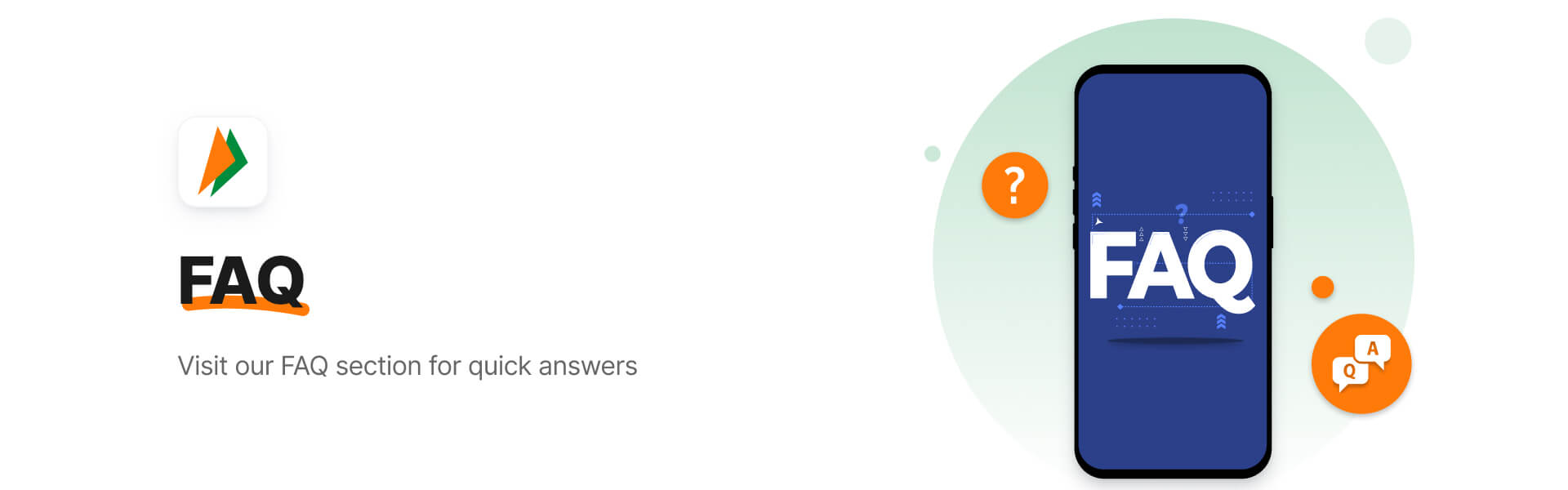
Kindly ensure that your mobile phone has network connectivity (mobile data is switched on and flight mode turned off). In case you are still facing issues, you can update to the latest version of the app by logging in to Play store/Appstore and try again.
You will require the last 6 digits and expiry date of your debit card to set the UPI PIN. If you fail to receive the OTP in time, kindly click on the ‘Resend OTP’ option. If it does not work, please wait for some time, and try again. Please note that only Debit cards linked to the account can be used for setting the UPI PIN.
Login to your BHIM App > Bank Account. You will then be shown the accounts that you’ve linked to your BHIM account. You can select the ‘Reset’ option under the bank account you’d like to change the PIN of. (Please keep your Debit Card details handy to reset your UPI PIN.)
You will have to wait for 24 hours post which you will be allowed to make any transactions.
This error occurs when the details you have entered are incorrect. Kindly get in touch with your bank if you get the error message even after entering the correct details.
A user on BHIM can make only 10 financial transactions per day and the total of these transactions cannot exceed Rs. 40,000.
Once you’ve exceeded your daily transaction limit, you’ll receive the ‘Risk threshold exceeded’ notification.
You can get in touch with your bank and raise a complaint for a chargeback.
You can report any feedback/suggestion/complaint on the app.
Your transaction may be declined due to any of the following reasons:
BHIM – Bharat Interface for Money is a UPI based payment interface that allows real time fund transfers using a single identity like your mobile number or name.
BHIM is not a wallet. It is a payments application that allows users to make instant bank transfers.
UPI is a simple payment method that allows easy money transfer from one person to another, digitally. It is similar to NEFT or RTGS transfers.
BHIM can be used currently on all handsets with iOS (version 9.0 and above) & Android OS (version 5.0 and above).
Currently it is available in 20 languages, i.e., English, Hindi, Marathi, Tamil, Telugu, Malayalam, Oriya, Punjabi, Gujarati, Marwari, Haryanvi, Bhojpuri, Urdu, Konkani, Manipuri, Mizo, Khasi, Kannada, Bengali and Assamese.
A Virtual Payment Address (VPA) is a unique identifier, which you can use to send and receive money on UPI. Think of it as an email ID which you can use to transfer money.
You can use BHIM outside India to send and collect money for your local accounts. Please note that NRI/NRE accounts can be used for the same.
You are not charged any for transacting on BHIM. Kindly get in touch with your bank to ask for their charges.
Yes. You can dial *99# to avail offline features of BHIM, on any mobile phone.
BHIM is interconnected with every bank through the UPI ecosystem. Hence, you will be able to link your account on BHIM application.
Any person who has a smartphone and a bank account can use BHIM to make transactions. However, you will need to have your mobile number registered with the bank and a debit card linked to that account. You can download the BHIM app from Play Store or Appstore.
Follow the following steps after you’ve downloaded and installed the BHIM app for the first time:
Upon successful registration, a default ID i.e mobilenumber@upi will be created for you. You can add one more VPA by going in the profile section.
A UPI ID is a unique identifier, which you can use to send and receive money on UPI. Think of it as an email ID which you can use to transfer money.
UPI PIN is a four or six-digit number that is set by the customers on BHIM after the registration process. UPI PIN is used for authenticating all transactions done on UPI platform (BHIM or *99# or UPI apps) to ensure secure payments every time you use BHIM UPI to transact.
Once you have registered your mobile and it has been verified, you will have to select your bank account and set your UPI pin.
Your bank is not registered with UPI, hence it is not on the list. Our team is working towards getting all banks on UPI.
Your bank does not permit your account type to be listed on UPI. Kindly try another account.
After you select your bank account, you will be prompted to set your UPI pin for the first time. You need to input the last 6 digits of your debit card along with the expiry date. If you are an SBI Maestro card user, you can enter the expiry date as 01/49.
While setting the UPI pin there is a SYNC option at the bottom of the transaction screen. If you click that, the pin you have set on the other app will be set on BHIM.
Due to some technical reason, your UPI PIN cannot be set. Kindly click here (page should redirect to Contact Us>>Issue with UPI pin) and provide details.
BHIM users can send money by using one of the following details of the beneficiary.
When you enter a VPA and click on verify, the account holder’s name (as mentioned in the bank’s system) will be displayed. This is for you to cross check if the sender and the bank account to which you want to send money are the same. In case they appear different, please re-confirm the VPA of the receiver. Money once sent through BHIM cannot be reversed.
A user can send up to Rs 40,000 per transaction and a maximum of Rs 40,000 per day for one bank account. This limit is available per bank account linked on BHIM.
The default VPA is mymobileno@upi. You can change this by going to the ‘My profile’ section and selecting from the available VPAs.
BHIM allows you to use two VPAs. First one is the default VPA (mobile number@upi). You can create the second one, by going to the ‘My Profile’ page.
The account which you have selected will be displayed on the top left with the bank’s icon. That will be your default bank. You can change the bank account by going to ‘Bank Accounts’ and clicking on the three dots menu option to change the bank.
Let’s say you have two accounts i.e ABC and XYZ and both are linked to BHIM. You want to transfer money from ABC to XYZ. Click on Bank Accounts > Send to Self > To Account. Enter the amount you want to send and select the account you want to send the money from, from the ‘From Account’ section. Once you’ve entered your UPI PIN for ABC account. you will be able to transact. *Option available only on the latest version of BHIM.
Yes, you can save details of the beneficiary for future transactions. While sending money to a receiver, you have to click on the option ‘Save for Future’.
Scan & pay option is present in the Home page where you can click and the QR scanner opens up. Using this you can scan the QR code of the receiver and send him money. You can also use scan and pay on your passcode screen. You can also upload a QR code saved on your phone as an image.
Once you register on BHIM, a QR code and default VPA is created for you. You can check these details in the ‘My Profile’ section of the BHIM app.
On BHIM, you can initiate a request, asking money from someone. You have to enter the amount and UPI ID. The user who will receive the request can pay or decline the collect request by authenticating it with their UPI PIN.
In the ‘transactions’ menu you’ll find a ‘Pending’ section. Under this section collect requests sent to you will be displayed. You can approve or decline these requests.
You can block unknown money requests by confirming that the request is a spam. All you have to do is click on spam – next to the request. You can also mark the request sender as spam so that he can no longer send you unwanted requests.
Pending transactions can be viewed in the transaction section of BHIM. The requests will be valid for as long as the initiator has kept it. If the request is not accepted within that set time, the request expires.
The transaction might have failed due to a system error. The money is in the pool account of the remitting bank (your bank). You can use your transaction ID as your reference ID and get in touch with your bank about the same.
To report a failed transaction, click on ‘Report Issue’ on the ‘Transaction’ page. Select ‘Failed Transaction’ and mention the details. The amount should be reversed to you in T+3 days.
In case that does not happen, you can reach out to us here (link should redirect to contact us>>transaction failed).
We apologise for the inconvenience.
The transaction might have failed due to a system error. The money is in the pool account of the beneficiary bank. You can use your transaction ID as your reference ID and raise a query with your bank.
To report a pending transaction, click on ‘Report Issue’ on the ‘Transaction’ page. Select ‘Failed Transaction’ and mention the details. The amount should be reversed to you in T+3 days.
In case that does not happen, you can reach out to us here (link should redirect to contact us>>transaction pending).
We apologise for the inconvenience.
No, a transaction once made cannot be reversed. Please note that NPCI is only acting as a platform for processing the transaction. Money is transferred immediately. That is why we request you to check beneficiary details before transacting. A successful transaction cannot be reversed unless the beneficiary refunds at his own end.
You can try and raise a collect request (for VPA based transactions) and hope that the user will return the same. There is no guarantee that your amount will be reversed.
You can reach out to the BHIM Toll Free number 18001201740 or Click here for any queries or complaints.
‘My Beneficiaries’ feature helps you maintain a record and keep a list of people you have sent money to, so far.
When performing a transaction, click on the ‘Save for future’ button to save the contact. You can view the same in your ‘My Beneficiaries’ list.
When you click on any contact in my beneficiary, it gets highlighted with two options i.e. “’Send Money’ and ‘Delete’. Click on delete to remove the beneficiary from the list.
Click on the three dots on the top right of the ‘My Beneficiary’ page and go to blocked contacts. Click on the contact and select the option to unblock the same.
Bill payments can be made for the following categories:
Electricity, Gas, DTH, Telecom, Loan EMI, Insurance, Water, NETC FASTag, Cable TV and Education.
BHIM Bill Pay is only available for banks that are enabled on Bharat Bill Pay. If your bank account is not live, you will not see the option for Bill Pay. Kindly switch to another bank account that is enabled on Bharat Bill Pay.
No, there will be no charges for bill payment via BHIM Bill Pay.
Yes, you can check the amount before paying the bill. Please note that all billers will not display the amount due for bill payment.
Yes. UPI PIN is mandatory for all bill payments. This is as per security standards of BHIM.
Yes. You will get an online confirmation for Bill Payment. Please note you can also check the status of your transaction under the ‘Bill Pay’ of Transaction section of BHIM.
Bill payments are subject to existing limit of BHIM i.e Rs 20,000/transaction and Rs 40,000/day per bank account.
As notified in BHIM, your money will be refunded in three working days.
You can contact your bank via the Call Bank option on BHIM. It is available in the ‘Failed Transaction’ section.
Yes, you can save multiple billers per category. You can also save multiple customer identifiers for same biller.
The customer will have to first disable the existing LITE account to initiate a refund for the UPI LITE (On-Device wallet) balance (stored in the CL) which is active on a given app and then enable UPI LITE account using the bank account of their choice.
The customer will have the option to disable a specific UPI LITE (On-Device wallet).Upon clicking disable button, the balance funds available with the bank in LITE account shall be released in the customer’s account.
Yes, Top-up transaction in UPI LITE is in real-time.
Customer should first disable the existing LITE account in his phone so that LITE balance is transferred to the user bank account. User can then again do a fresh LITE account creation in the new device.
Please click on following link to read the UPI LITE T&C: https://www.bhimupi.org.in/content/upi-lite.
You can contact your bank via the Call Bank option on BHIM. It is available in the ‘Failed Transaction’ section.
Yes, you can save multiple billers per category. You can also save multiple customer identifiers for same biller.
| Sr. No. | Remitter bank name | Sr. No. | Remitter bank name | |
|---|---|---|---|---|
| 1 | State Bank of India | 20 | Bank of India | |
| 2 | ICICI Bank Limited | 21 | GP Parsik Bank | |
| 3 | Bank of Baroda | 22 | Janata Sahakari Bank Ltd. Pune | |
| 4 | Axis Bank Limited | 23 | The Kalupur Commercial Co-operative Bank Ltd | |
| 5 | Union Bank of India | 24 | Saraswat Bank | |
| 6 | Punjab National Bank | 25 | TJSB Sahakari Bank Ltd | |
| 7 | Canara Bank | 26 | AU small Finance Bank | |
| 8 | Indian Bank | 27 | Equitas Small Finance Bank | |
| 9 | Central Bank of India | 28 | Kotak Mahindra Bank | |
| 10 | Bank of Maharashtra | 29 | RBL Bank | |
| 11 | Federal Bank | 30 | Standard Chartered | |
| 12 | UCO Bank | 31 | Indian Overseas Bank | |
| 13 | IndusInd Bank Limited | 32 | CSB Bank Ltd | |
| 14 | Karur Vysya Bank | 33 | Dhanlaxmi Bank Ltd | |
| 15 | South Indian Bank | 34 | HDFC Bank Ltd | |
| 16 | City Union Bank | 35 | Karnataka Bank | |
| 17 | Punjab and Sind Bank | 36 | DBS Bank Ltd | |
| 18 | Cosmos Bank | 37 | Yes Bank | |
| 19 | SBM BANK (INDIA) LIMITED |
| Sr. No. | Countries Live on UPI Global |
|---|---|
| 1 | Singapore |
| 2 | UAE |
| 3 | Nepal |
| 4 | Bhutan |
| 5 | Sri Lanka |
| 6 | Mauritius |
| 7 | France |
Email us at- bhim.support@npci.org.in or call us at- 18001201740.